The function Double Offset ![]() is a tool for precise positioning of an object relative to two other points in the drawing. The command is available through the context menu of the object. The offset point can be any apex of the created entity. THe tool is available for all the entities of ABViewer.
is a tool for precise positioning of an object relative to two other points in the drawing. The command is available through the context menu of the object. The offset point can be any apex of the created entity. THe tool is available for all the entities of ABViewer.
After activation of the command the program temporarily stops creation an entity and switches to the mode of positioning of the apex relative to other objects in the drawing. To fulfill double offset do the following:
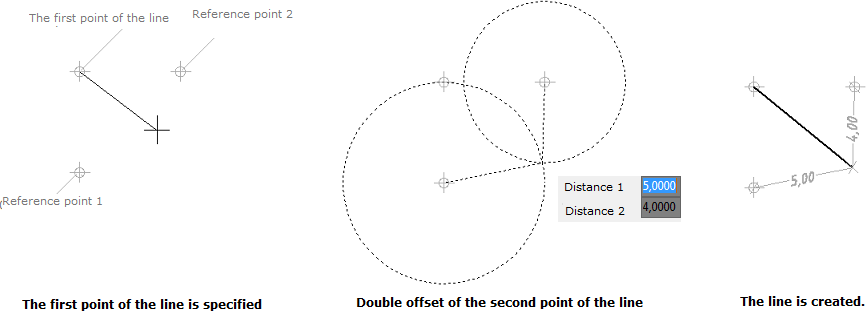
1. Select a drawing tool. For example, a line ![]() [Editor -> Draw -> Line].
[Editor -> Draw -> Line].
2. Set the first point of the entity with the left mouse click.
3. Click the right button of the mouse and select Double Offset.
4. Specify the first reference point of the offset relative to which at a needed distance the second point of the line will be situated.
5. Specify the second reference point.
6. Witness lines and circles with reference points as a center will appear.
7. Insert the offset values in the dynamic input form. Distance 1 stands for the distance between the first reference point and the position of the second point of the line.
8. Press Tab to lock the value.
9. Enter the value in the field Distance 2 which stands for the distance between the second reference point and the second point of the line.
10.Press Enter. The line will be drawn, the second point of the line will be at a given distance from the 2 specified reference points.
Note: The Double offset tool is unavailable for editing objects. To move created objects use the commands Copy Object and Move.
Go to ABViewer