To Print a part of an image choose the needed area with the tool Fragment (Viewer tab-> Tools -> Fragment) and right click on the chosen fragment. Select Print Preview and follow the instructions. If you want to print the area displayed strictly on the screen make use of the Print View Area button.
User has an ability to select a separate part of the drawing for printing. This ability is useful if printing of any sheets failed. There is no need to reprint the whole drawing. Just use mouse for excluding those parts of drawing which don't have to be printed.
If on scene of the sheet are drawn gray lines, that given page will not be printed.
As a matter of convenience choice printed/unprinted sheet serves the buttons Select All (notes all sheets printed) and Hide All (notes all sheets not printed).
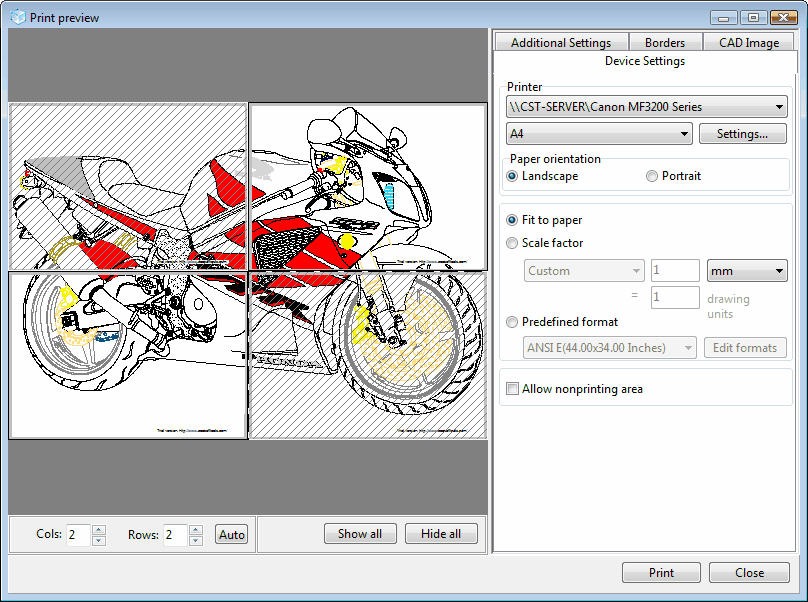
Press Auto button to place image on the selected number of sheets (Cols and Rows parameter).
Press Print button to print the image.
Go to ABViewer